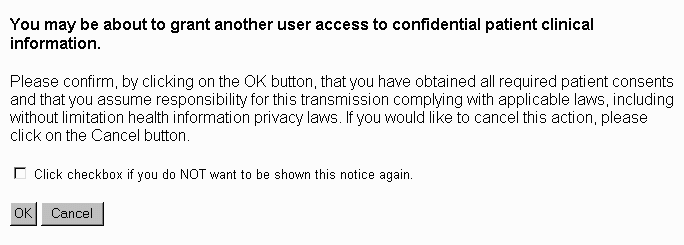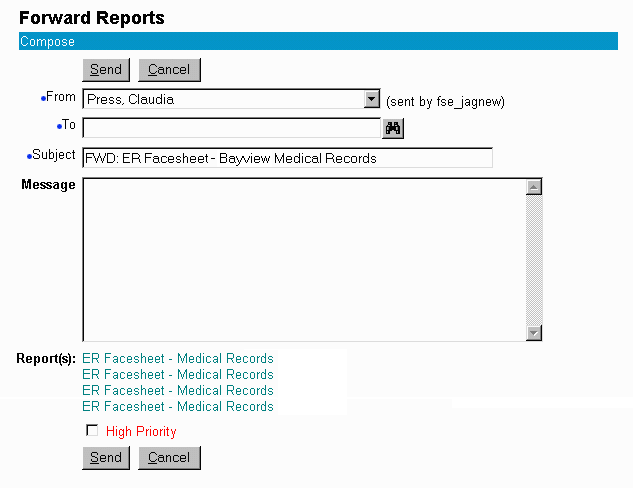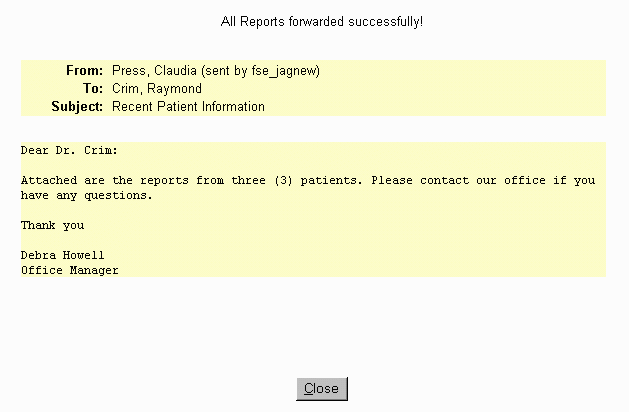Forwarding Reports
After viewing a report, you can forward the report to
another Clinician user.
Clinician not only
allows the forwarding of reports but also performs a security check, to
make sure reports are sent to valid users.
If the address specified in the To line fails
this validity check, the report is not forwarded.
To Forward a Report
- Locate and highlight the report.
- Click Forward. The following message appears.
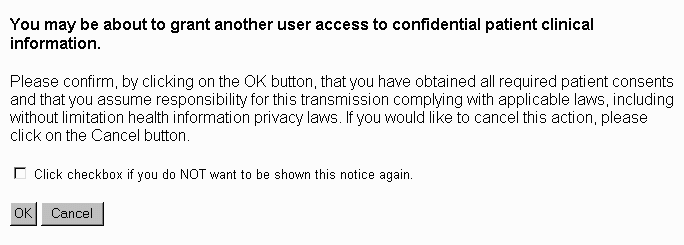
- Click OK to continue. Otherwise, click Cancel.
- When you click OK the Forward Reports
window appears.
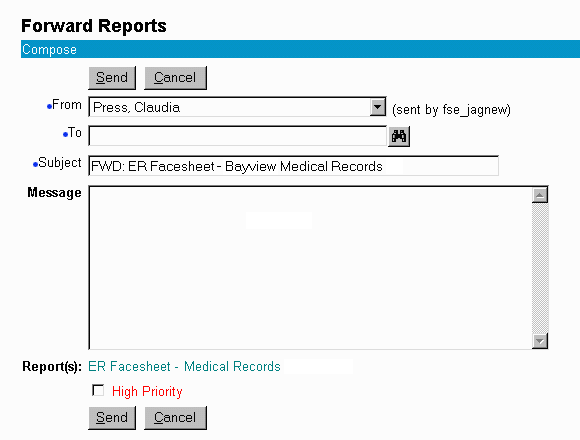
-
The From and Subject lines are completed for you.
In the To line enter the name
of the user you want to forward the report to or click the search icon
 to find a name of an authorized Clinician Caregiver.
to find a name of an authorized Clinician Caregiver.
See To Find a Receiving Caregiver
in the Common Procedures section of this guide.
- Type a Message in the space provided. This
is optional.
- Check the High Priority box if applicable.
- When you are ready, click Send.
- A window appears indicating the message was forwarded
successfully.
- Click Close to return to the previous window.
To Forward Multiple Reports
To forward multiple reports, select the reports you
want to forward or click Select All to forward all the reports
on the list.
- Click Forward. The following message appears.
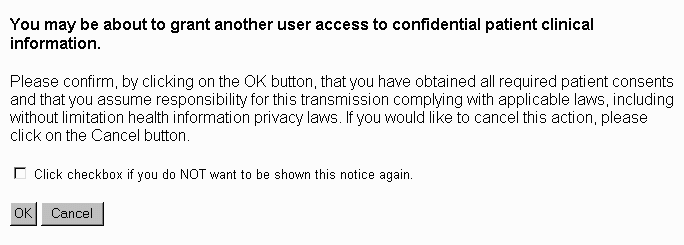
- Click OK to continue. Otherwise, click Cancel.
- When you click OK the Forward Reports
window appears.
- Notice this time there are multiple lines indicating
each report being forwarded.
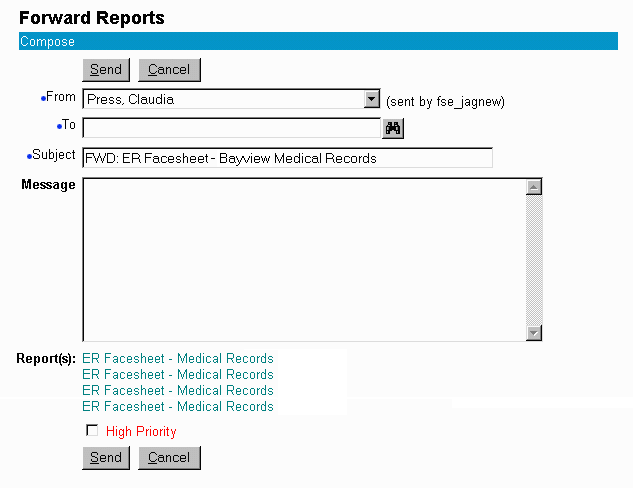
- The From and Subject lines are completed
for you.
- In the To line enter the name of the user
you want to forward the report to or click the search icon
 to find a name of an authorized Clinician Caregiver.
to find a name of an authorized Clinician Caregiver.
See To Find a Receiving Caregiver
in the Common Procedures section of this guide.
- Type a Message in the space provided. This
is optional.
- Check the High Priority box if applicable.
- When you are ready, click Send.
-
The following window appears indicating the messages were forwarded
successfully.
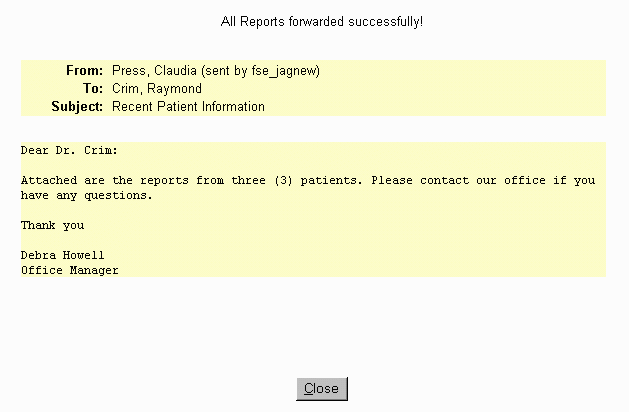
- Click Close to return to the previous window.
Viewing Reports
Printing Reports
Forwarding Reports
Viewing History
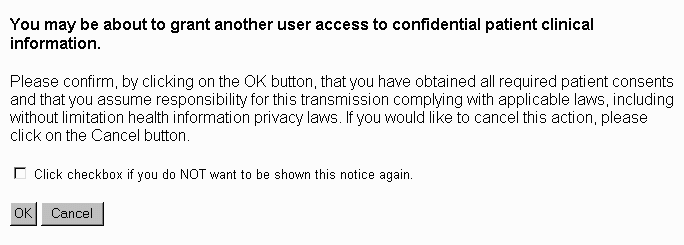
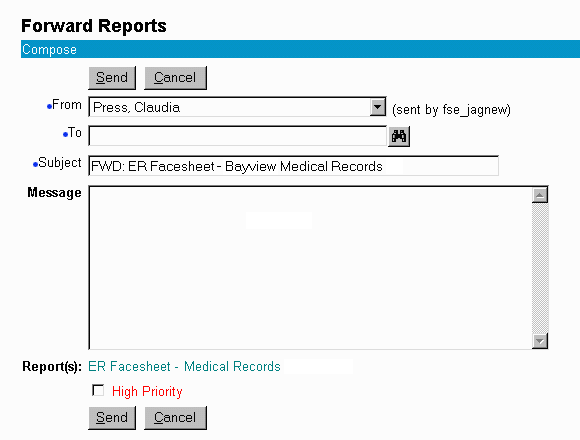
![]() to find a name of an authorized Clinician Caregiver.
to find a name of an authorized Clinician Caregiver.
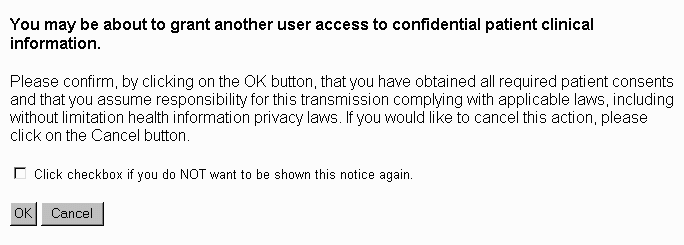
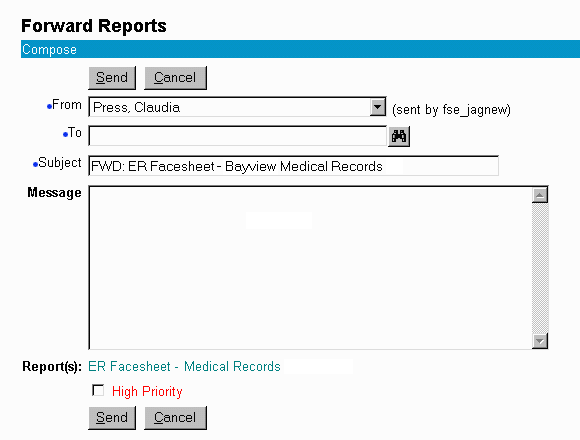
![]() to find a name of an authorized Clinician Caregiver.
to find a name of an authorized Clinician Caregiver.