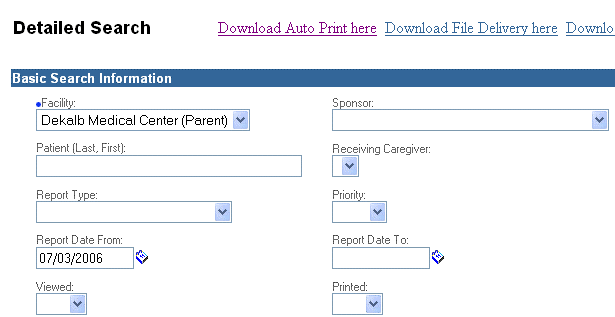
The File Download window appears.
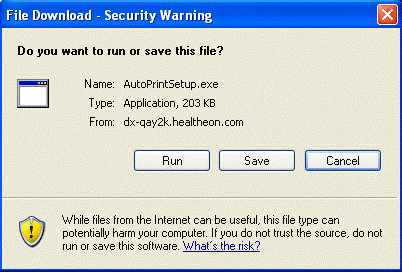
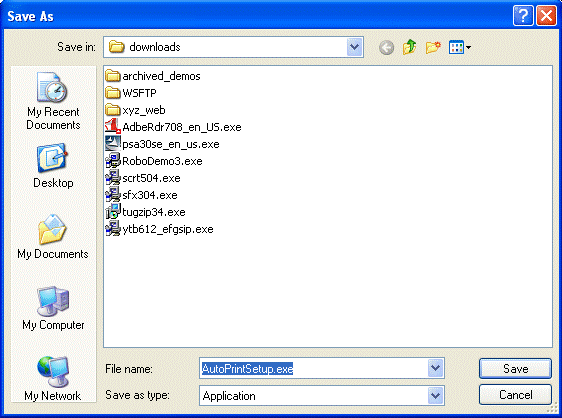
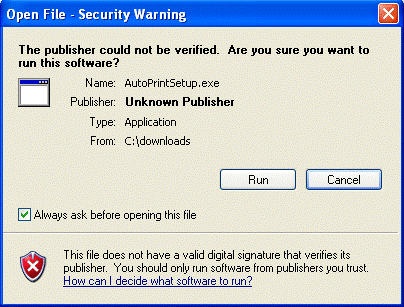
|
|
Use this procedure only if installing Auto Print on a workstation for the first time.
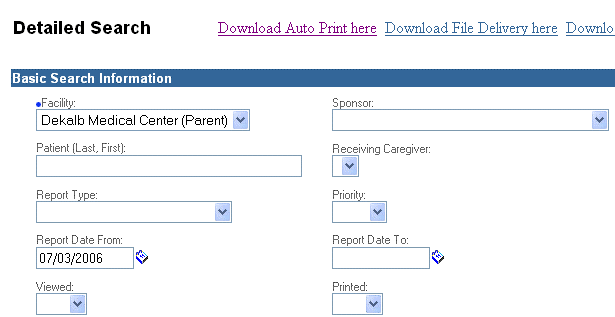
The File Download window appears.
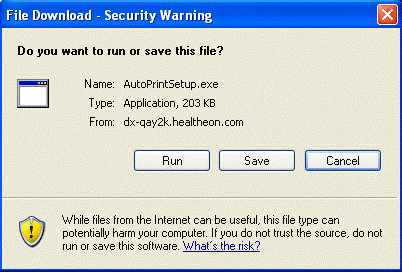
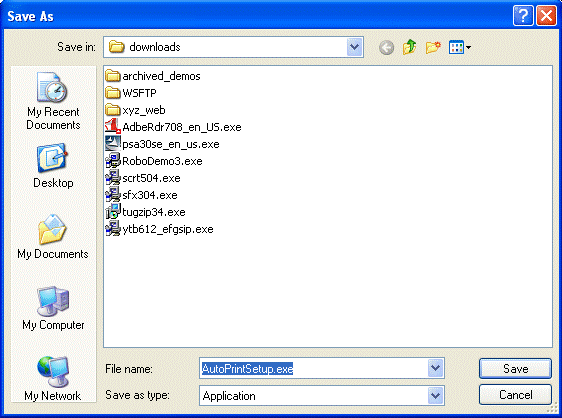
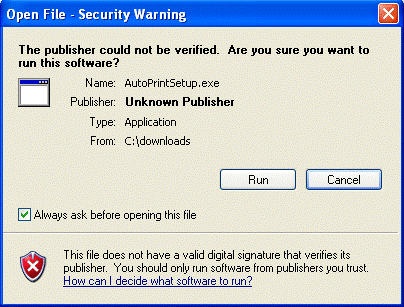
Click Run. Afetr a few seconds, a Welcome screen appears.
Click Next. The Choose Destination Location screen appears.
When the Installation Complete screen displays click Finish. This completes the Auto Print download and installation procedure.
Note: At any time during this process, if you interrupt the installation, the following screen appears:
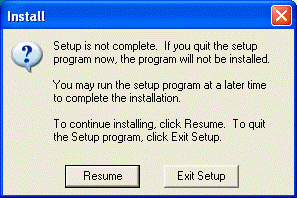
If this happens, click Resume to continue.
| [ Previous Topic] [Next Topic] [Print Topic] | [ Top] [Back] |