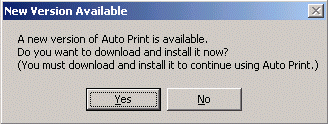
|
|
The following screen appears only if there is an update to Auto Print that is newer than the version currently in use.
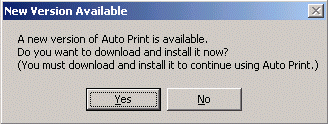
The new software is installed and when the installation is complete a window appears with the message "the AutoPrint Update has been successfully installed".
Click Finish to exit the installation. The new version of Auto Print is now installed on your workstation.
| [ Previous Topic] [Next Topic] [Print Topic] | [ Top] [Back] |