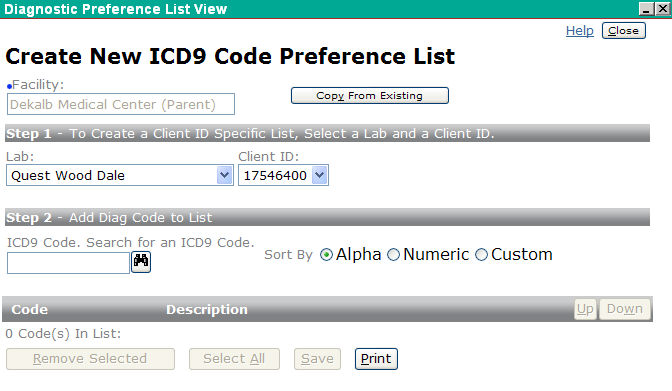
This screen is used to create a new preference list for a facility or for a specific facility's Client ID.
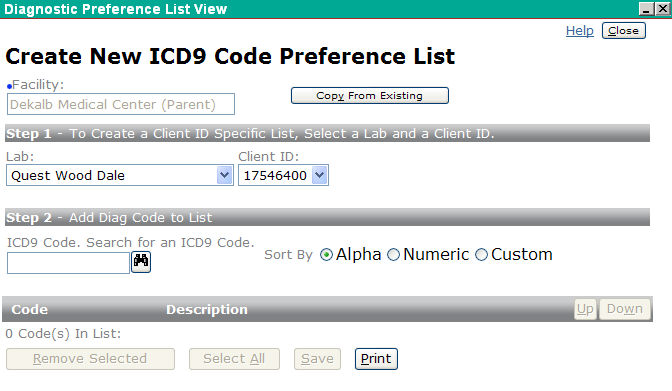
Note: The Copy From Existing button becomes disabled if any of the following conditions occurs:
After a copy is successfully completed
If a Client ID is selected
If you add any ICD9 codes to the list
If your user ID only has access to one Facility
Copying From an Existing List
Instead of creating a preference list from scratch, you may copy codes from an existing preference list by clicking the Copy From Existing button.
When you click the Copy From Existing button the Copy ICD9 Code Preference List appears.
On the Copy ICD9 Code Preference List screen select the facility you want to copy from.
If the selected facility has an existing preference list, the name of the facility appears as a hyperlink under Step 2, as shown on the previous illustration. If you click on this link the ICD9 Code Preference List Details window appears.
If the chosen facility does not currently have a preference list, the message “No List Exists For The Chosen Facility” will appear below Step 2.
To copy the preference list from the chosen facility click Select. A confirmation dialog box appears asking if you want to copy the ICD9 preference list.
If you choose to continue by selecting OK, the Copy screen closes and the ICD9 codes from the existing list are copied to the new list.
Creating a Preference List
When creating a preference list, Facility defaults to the facility you selected on the previous Management screen.
If you do not specify a Lab and Client ID combination, the ICD9 code(s) you select become part of the facility's preference list independent of any other Lab-Client IDs lists.
If you attempt to create a list for a facility that already has a list, a confirmation window appears asking if you want to overwrite the existing list.
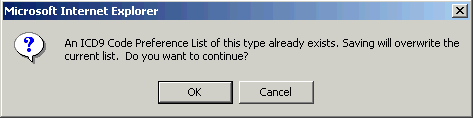
If you don't want to override the existing list but just to add one or more new codes, you should edit the list instead. To edit the preference list go back to the Management screen and click on the hyper-linked facility name to open the Edit screen.
If Alpha is selected, items will be sorted alphabetically by description.
If Numeric is selected, items will be sorted numerically by code.
If Custom is selected, the user can order the items in the preference list by using the Up and Down buttons.
Other Functions
Before saving your data, you may remove one or more codes by clicking the Remove Selected button.
When you finish creating a list, click the Save button to save your changes.
Click Print to print the list of codes.
Click Close to return to the previous window.
Copy ICD9 Code Preference List
ICD9 Code Preference List Details
| [ Previous Topic] [Next Topic] [Print Topic] | [ Top] [Back] |