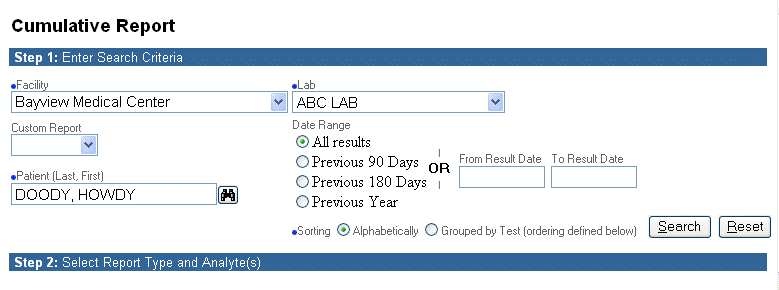
A Cumulative Report allows users to review and print analyte results for a patient over a specified period of time. This reporting tool provides the ability to monitor a patient's progress and simplifies the collecting, organizing and filing of patients' test results.
To Generate a Cumulative Report
On the Cumulative Report screen, the Facility field defaults to the currently logged in facility and the Lab field contains the facility's default lab. Users may select other values for these two fields from the drop-down lists.
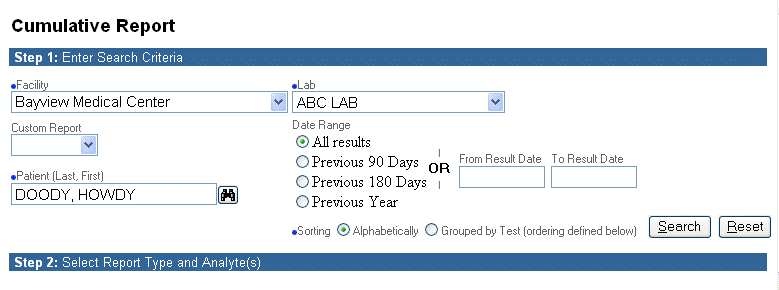
If there are any previously saved custom reports for a patient, users may select one from the Custom Report drop-down list. Note: The selected patient must have results for the tests and analytes indicated in the selected custom report. Otherwise, no results will display.
On the Patient field, users may search for a patient record by using the search icon or enter the patient's name.
For the Date Range users may select one of the radio buttons or enter a date range. The default date range is "All Results". A date range takes precedence over any radio button.
Sorting
If you accept the default Alphabetical sorting, analyte results will appear listed in alphabetical order on the report.
If you select Grouped by Test, the results will appear on the report exactly as they appear on the screen.
When you click the Search button, if the selected patient has any test results on record, a list of tests/analytes appears, as shown on the next illustration. (If the message "No matching analytes found" displays try expanding the date range).
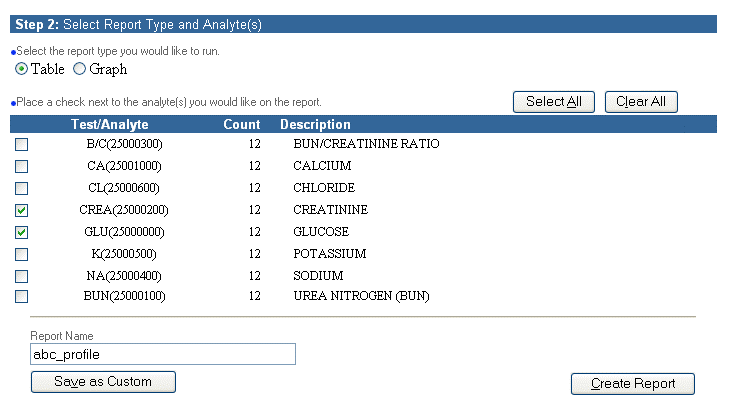
By default all tests are selected. By adding or removing check marks, users can select what tests to include on the report.
The numbers in the Count column indicate how many results exist for each analyte.
Cumulative reports can appear in either Graph or Table format. The default report type is Table.
If you wish to save the selected analytes as a report for future use, enter a name for the report on the Report Name field and click Save as Custom. The new report will appear in the Custom Report drop-down list for the selected lab.
Custom reports may also be created, modified or deleted from the Cumulative Report Management screen.
To generate and view the report click the Create Report button. A Cumulative Report appears on the screen.
| [ Previous Topic] [Next Topic] [Print Topic] | [ Top] [Back] |