The Facility list contains all the Facilities that you have access to. If you don't make a selection, the Facility field defaults to the one you are currently logged into.
The Sponsor field lists the sponsors of the currently logged in Facility. You may choose to view "All Sponsors".
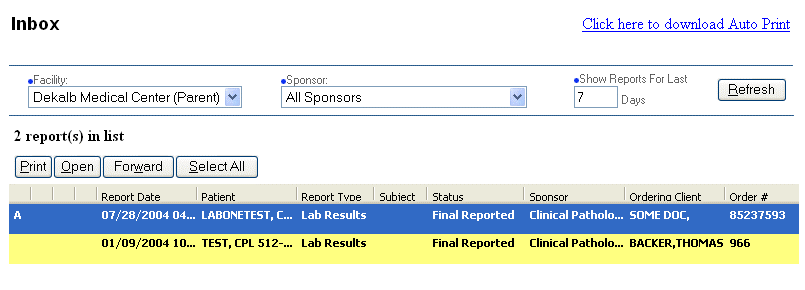
The Refresh button updates the current list of reports to match the specified Facility / Sponsor combination.
You may sort on any column by clicking on a column header. One click sorts in ascending order, a second click sorts in descending order. The reverse is true in the case of Date columns.
Each column can be resized. Columns can be made thinner or wider depending on your preference. Resizing a column is done by holding down the left mouse button on a column's right edge and dragging the mouse right or left to get the desired size.
Depending on your screen resolution, you may have to use the scroll bar to view all the report columns.
The first column shows one or more icons next to each message. These icons are described below:
|
Icon |
Description |
|
|
A |
Means the results are abnormal. |
|
|
|
Tells you another Clinician user has forwarded this report to you. |
|
|
|
Indicates the sender has marked this report urgent when they forward the message to your office. |
|

