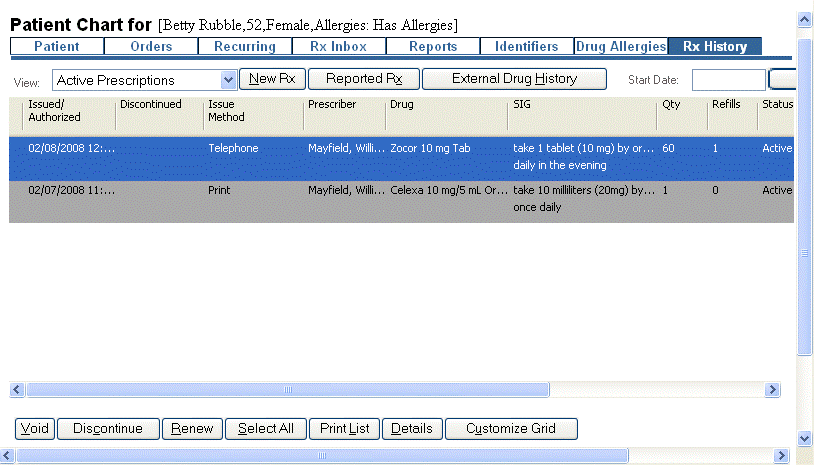
The Rx History tab displays a patient's prescription history. From this screen users can manage prescriptions for a patient and perform multiple tasks including creating, voiding and renewing prescriptions.
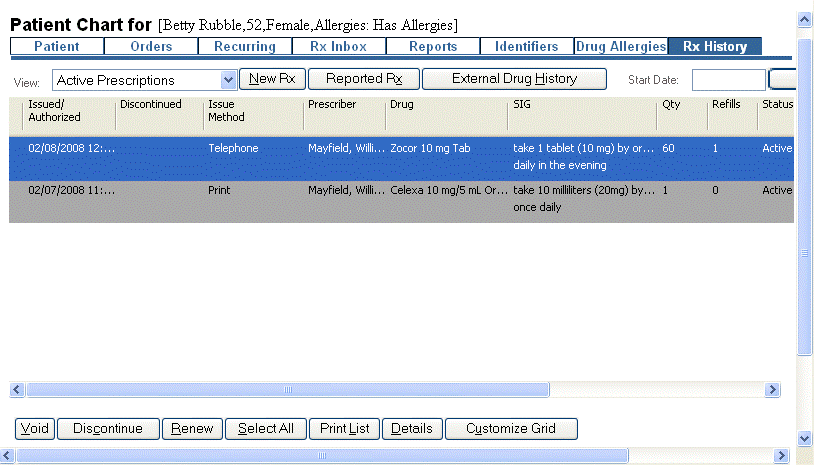
Users can select multiple rows and sort by column. Scroll bars appear, if needed, automatically.
Double clicking on a row has the same effect as selecting an item and clicking the Details button. It invokes the Rx Authorization Details screen for the selected item.
The following table describes the columns on the Rx History grid:
|
Column |
Description |
|
Issued/Authorized |
The date/time when the prescription was issued or authorized. |
|
Discontinued |
The date/time when the prescription was discontinued. |
|
Issue Method |
The method used to issue the prescription (electronic, hand written, reported etc.) |
|
Prescriber |
The name of the caregiver who issued the prescription. |
|
Drug |
The name and dosage of the prescribed drug. |
|
SIG |
These are directions from the physician that are placed on the prescription label, instructing the patient how to take the drug. |
|
QTY |
This is the number of prescription units to be dispensed. |
|
Refills |
This is the number of refills allowed for the prescription. |
|
Status |
This column displays the prescription status: Active, Lapsed, Discontinued, Void. |
|
Days Left |
This is the number of days before the prescription lapses. |
|
Type |
The type of prescription (new, renewal, reported). |
|
Pharmacy |
The name of the pharmacy dispensing the prescription. |
|
Address |
This is the pharmacy address. |
The following table describes the fields and buttons on the Rx History tab:
|
Field/Button |
Description |
|
View |
This drop-down list allows users to filter the prescription list by limiting the results to the value specified on the field. The default value for View is to show "All Prescriptions" in the patient's history. |
|
New Rx |
This button take users to the Rx Pad screen, allowing to create a new prescription for the patient. |
|
Reported Rx |
This button invokes the Rx Reported History screen. This screen is used to enter information on any medications a patient is currently taking that have not been entered in Rx. The reported drug may have been prescribed by the current doctor or by another doctor. Entering this data allows a physician to have a complete patient history. |
|
External Drug History |
This button displays Patient Formulary History. Selecting a prescription and then clicking Add Selected to History adds the selected prescriptions to the Rx History grid with an Issue Method of "Reported". |
|
Generate EMR Document |
This button creates an HL7 file containing a patientís Rx History. This file can then be downloaded to a desktop (using a file transfer utility like File Delivery) where it can be accessed and read by an EMR application. A date can be specified in the Start Date field to narrow down the results. |
|
Void |
Voids the selected prescriptions. This means the prescription was made in error. Void prescriptions are not dispensed by the pharmacy. Clicking this button refreshes the contents of the list. |
|
Discontinue |
Discontinues the selected prescriptions. This means a physician has ordered the patient to stop taking the drug. Clicking this button refreshes the contents of the list. |
|
Renew |
Renews the selected prescriptions. Clicking this button refreshes the contents of the list. |
|
Select All |
Selects all the items on the list. |
|
Print List |
Prints the contents of the Rx History screen. |
|
Details |
This button opens a screen with details on the selected prescriptions. Users can Print, Void, Discontinue and Renew prescription from this screen. |
|
Customize Grid |
This button opens a screen that allows to select which columns to display on the Rx History grid. |
| [ Previous Topic] [Next Topic] [Print Topic] | [ Top] [Back] |