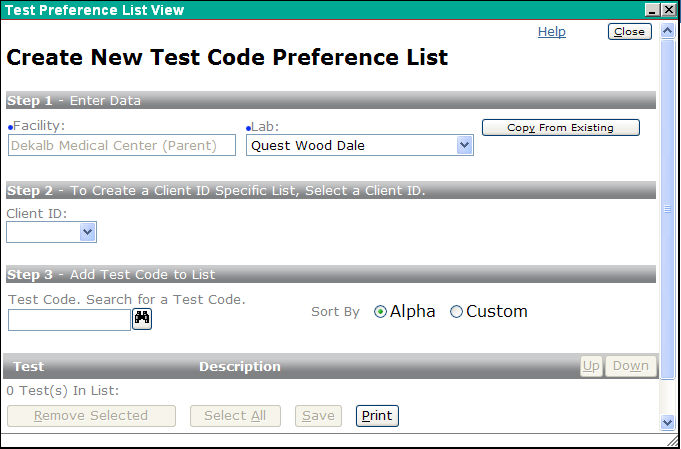
Use this screen to create a new test code preference list for a facility or for a specific facility's Client ID.
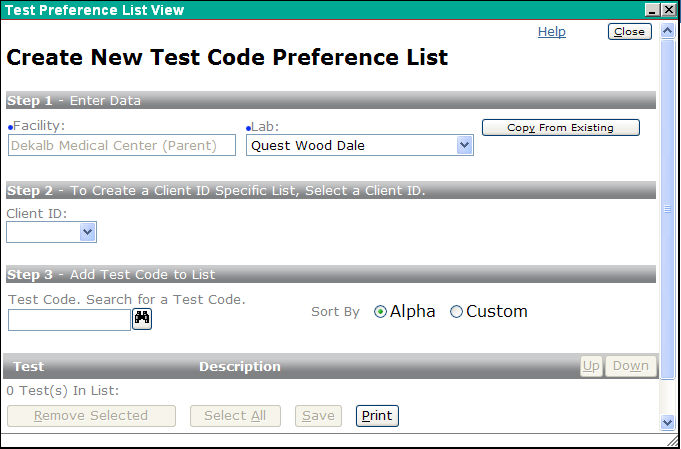
Note: The Copy From Existing button becomes disabled if any of the following conditions occurs:
After a copy is successfully completed
If a Client ID is selected
If you add any test codes to the list
If your user ID only has access to one Facility
Copying From an Existing List
You can create a new preference list for a Facility/Lab or narrow it to a Client ID specific preference list. You may also choose to copy an existing preference list for a Facility/Lab by clicking the Copy From Existing button.
When you click the Copy From Existing button the Copy Test Code Preference List screen appears.
Select the Facility you want to copy from. This field defaults to the currently logged in facility or the last selected facility.
When the chosen Facility/Lab combination has an existing preference list, the name of the lab and the hyper-linked name of the Facility appear displayed under Step 2. If you click on the link, the Test Code Preference List Details screen appears.
If the chosen Facility/Lab combination does not currently have a preference list, the message “No List Exists For The Chosen Facility/Lab Combination” appears displayed under Step 2.
To copy the preference list from the chosen facility/lab click Select. A confirmation dialog box appears asking if you want to copy the test code preference list.
If you choose to continue by selecting OK, the Copy screen closes and the test codes from the existing list are copied to the new list.
Creating a Preference List
When creating a preference list, Facility defaults to the facility you selected on the previous Management screen.
If you do not specify a Lab and Client ID combination, the test code(s) you select become part of the facility's preference list independent of any other Lab-Client IDs lists.
If you attempt to create a list for a facility that already has a list, a confirmation window appears asking if you want to overwrite the existing list.
If you don't want to override the existing list but just want to add one or more new codes, you should edit the list instead. To edit the preference list go back to the Management screen and click on the hyper-linked facility name to open the Edit screen.
If Alpha is selected, items will be sorted alphabetically by description.
If Custom is selected, the user can order the items in the preference list by using the Up and Down buttons.
Copy Test Code Preference List
Test Code Preference List Details
| [ Previous Topic] [Next Topic] [Print Topic] | [ Top] [Back] |