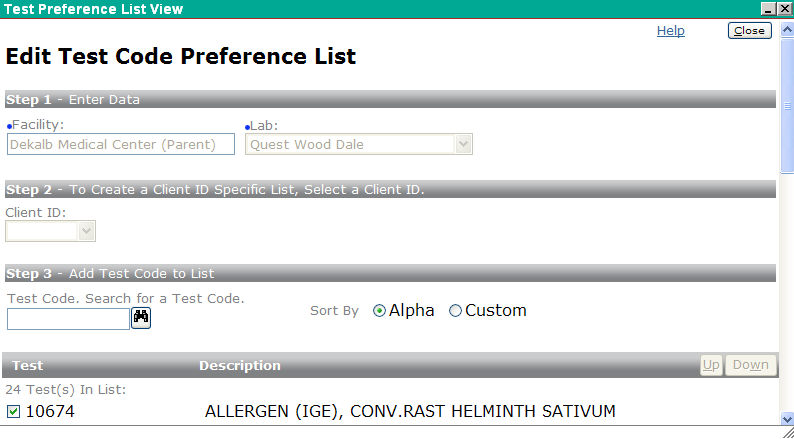
You can modify a test code preference list by adding and removing test codes.
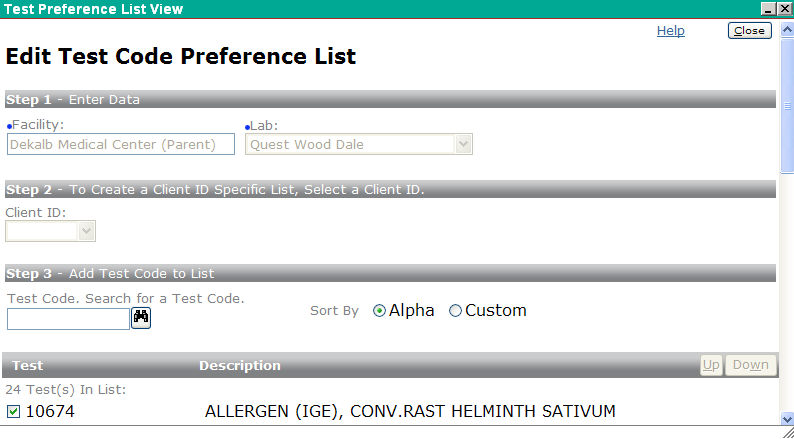
Below is the lower part of the screen containing the Test Code List. It also includes the Remove Selected, Select All, Save, and Print buttons.
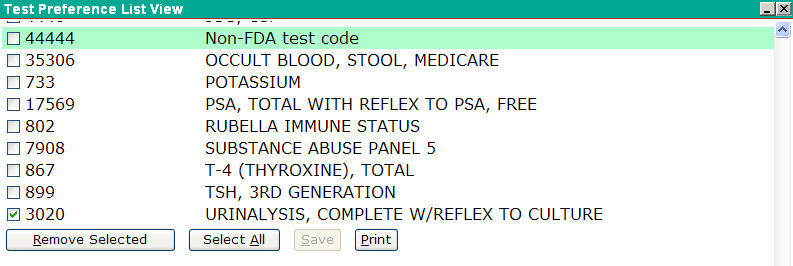
Follow these steps to modify a test code preference list:
|
Step 1 - Enter Data |
|
|
Facility |
This field is disabled and it contains the name of the currently logged-in or selected Facility. |
|
Lab |
This field is disabled and it contains the name of the lab associated with the selected preference list. |
|
Step 2 - To Create a Client ID Specific List, Select a Client ID |
|
|
Client ID
|
This field is disabled and it is either blank (in the case of a facility/lab preference list) or it contains the Client ID of the selected client ID preference list. |
|
Step 3 - Add Test Code to a List |
|
|
Test Code, Search for a Test Code |
Use this field to add a test code by either:
|
|
Test Code List |
This section of the screen lists all the test codes on the list. To remove test codes, select the codes you want to delete by clicking the check boxes and then click the Remove Selected button. |
The following table describes the buttons on the Edit Test Code Preference List screen.
|
Button |
Function |
|
Close |
This button closes the screen and returns users to the previous screen. If you make any changes or additions you will be prompted to save the new preference list. |
|
Remove Selected |
Click this button to delete the currently selected test codes from the list. This button is only enabled if one or more test codes are selected from the list. |
|
Save |
Use this button to save the Test Code Preference List.
|
|
Select All |
Use this button to select all the test codes on the list. |
|
|
Use this button to print the screen. |
Test Code Preference List Management
Create New Test Code Preference List
| [ Previous Topic] [Next Topic] [Print Topic] | [ Top] [Back] |