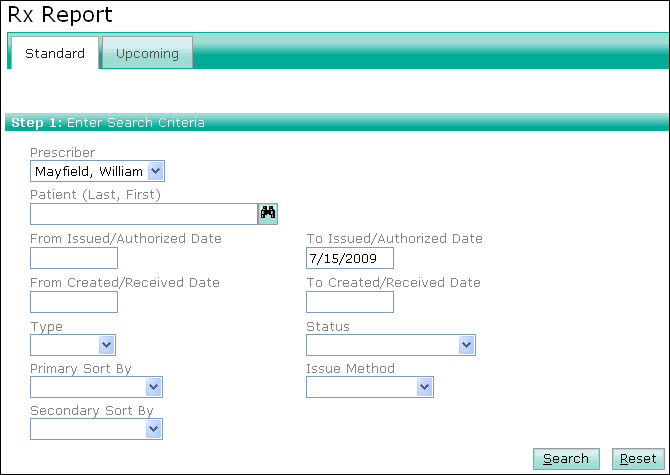
The Rx Report screen allows users to generate detailed drug utilization reports. There are two tabs at the top of the screen: Standard and Upcoming.
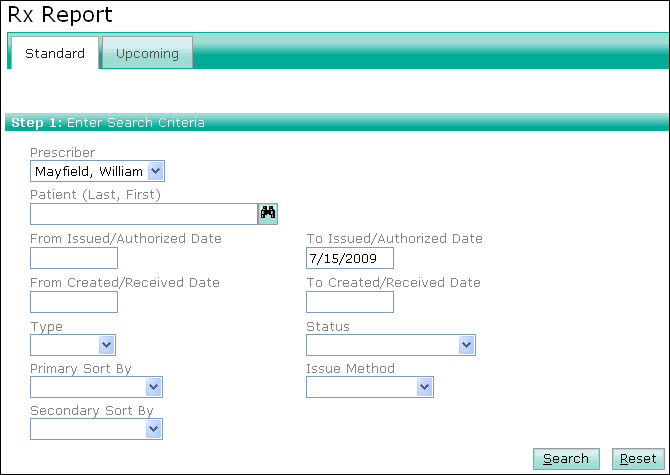
To generate a prescription report, first click the Standard tab:
Enter at least one of the following fields: Prescriber, Patient or a Date.
Enter additional fields to narrow down the results of your search. (This step is optional).
Click Search. A list of results matching the search criteria displays as shown on the next illustration:
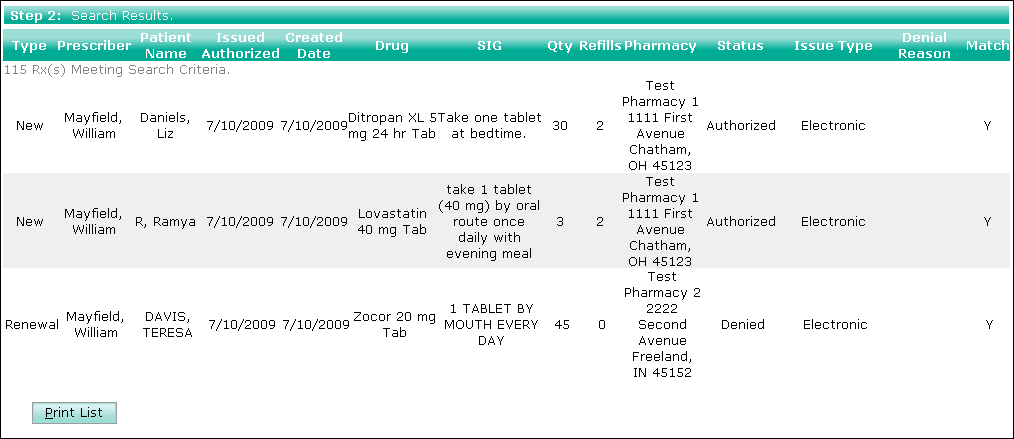
The following table describes the Rx Report screen:
|
Field/Button |
Description |
|
Prescriber |
Optional field. This field contains a list of all the providers associated with the user's current location. |
|
Patient |
Optional field. Users may type a patient's name or click the search icon to invoke the Patient Lookup screen. |
|
From Issued/Authorized Date |
Optional field. When specified, the report includes all prescriptions and refills issued or authorized from that date to Today's Date. |
|
To Issued/Authorized Date |
Optional field. If not specified, the report includes all prescriptions and refills issued or authorized up to Today's Date. |
|
From Created/Received Date |
Optional field. When specified, the report includes all prescriptions and refills created or received from that date to Today's Date. |
|
To Created/Received Date |
Optional field. When specified, the report includes all prescriptions and refills created or received up to Today's Date. |
|
Type |
This is the type of prescription request. |
|
Status |
This is the prescription status. |
|
Primary Sort By |
This field is used to specify the primary sort key to generate the report. |
|
Secondary Sort By |
This field is used to specify the secondary sort key to generate the report. |
|
Issue Method |
This is the method used to issue the prescription. |
|
Search |
The Search button initiates a search. |
|
Reset |
The Reset button clears the search criteria and the results list. |
|
Print List |
This button prints all the selected items on the results list. |
For information on each tab, refer to the following topics:
| [ Previous Topic] [Next Topic] [Print Topic] | [ Top] [Back] |