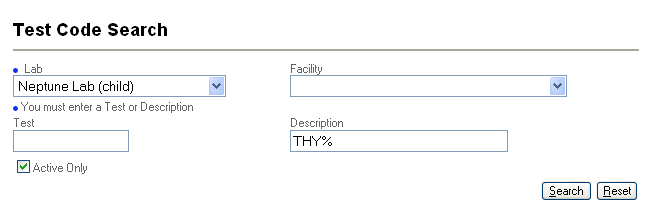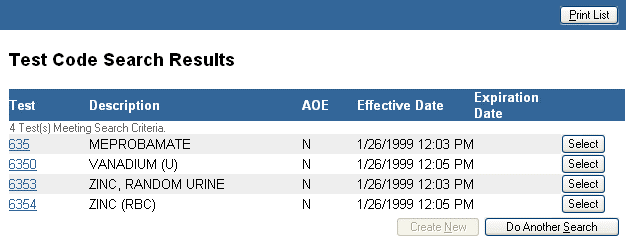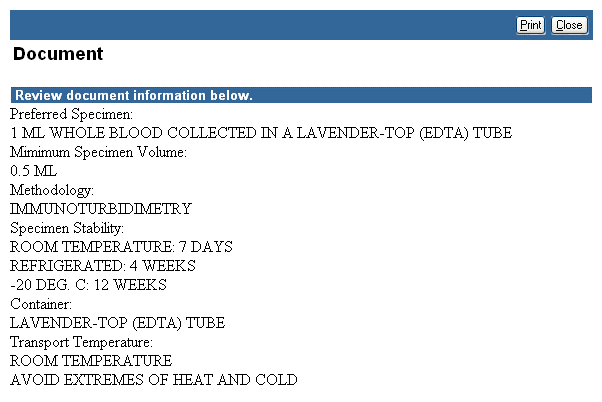Select a Lab from the drop-down list. Test information is lab specific. This is a required field.
Enter additional search criteria. You must enter at least a Test code or test description. You may use partial entries combined with a wild card as shown below.