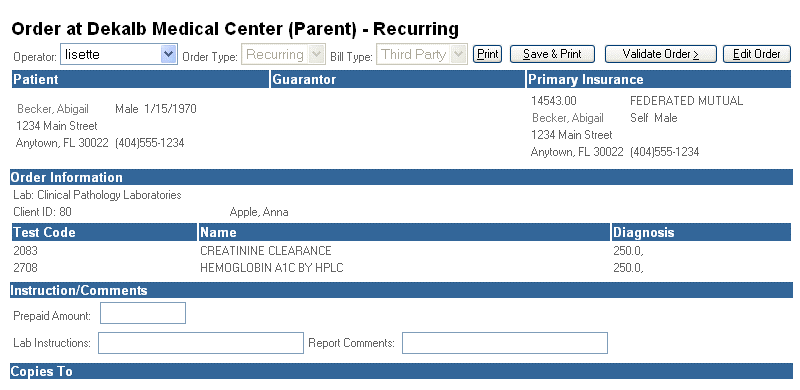
Recurring orders are not sent to a lab until they are activated. Once a specimen is drawn and ready to be sent to the lab the recurring order must be activated.
Users have the option of activating all recurring orders by clicking Activate All or by individually selecting the orders and clicking Activate.
When you activate a recurring order, a screen displays a summary of the order.
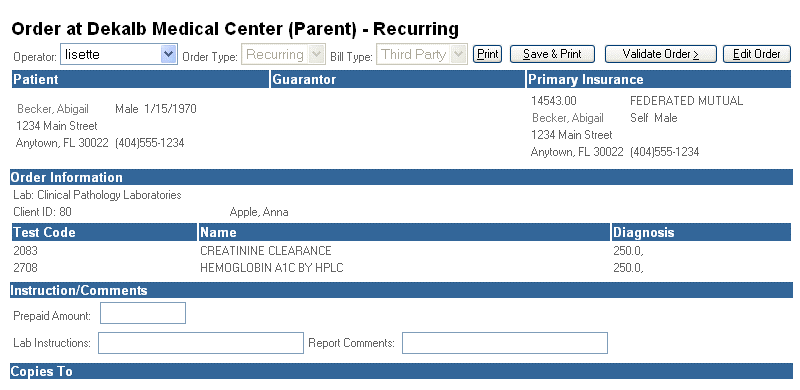
From this screen you can modify the order by clicking Edit Order. If you make any changes, be sure to click Save.
When you are ready to proceed click Validate Order. If a selected test code requires AOE (Ask-at-Order-Entry) questions, a series of questions will appear on the next screen.
After validating the order, a printable requisition displays. At this point, the order is ready to be transmitted. If multiple recurring orders are activated, a Next button appears next to the Print button allowing users to review the next activated order.
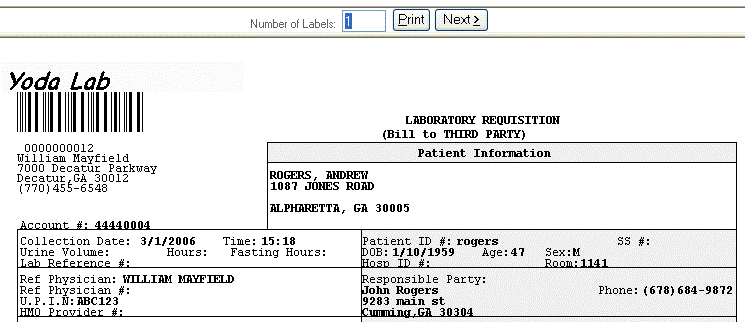
| [ Previous Topic] [Next Topic] [Print Topic] | [ Top] [Back] |