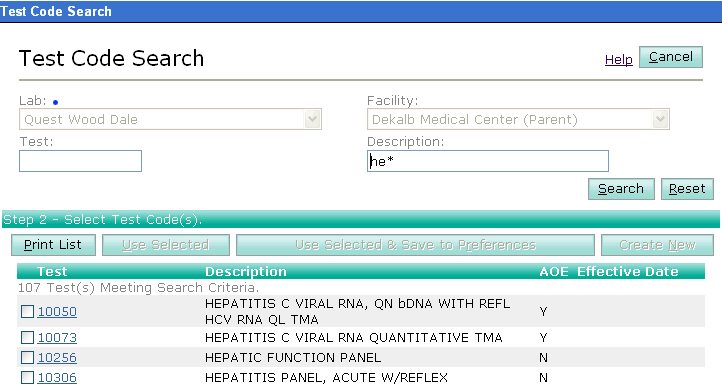
From the Test Search window you may search for a test by its code or description. On either field you may use a partial entry combined with a wild card.
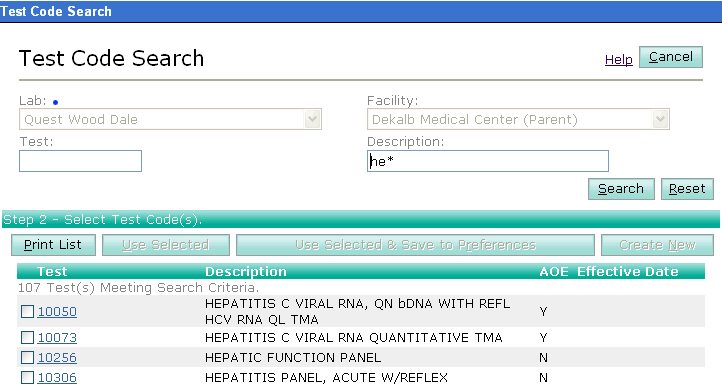
The Lab field defaults to the lab you selected when creating the order. To change this field, you will need to return to the first page of the order and select a different lab.
Facility defaults to your current logged in facility. To change this field, you will need to change to another facility prior to creating the order.
To find a test code enter your search criteria and click the Search button. The Test Code Search Results window appears with a list of test codes matching your search criteria.
Choose the codes you want to use by clicking the check boxes next to each code, and then click Use Selected.
If you get the message "No Records Found" or if the code you want to use does not appear on the list but you are sure it is in the system, try expanding your search criteria by using wild cards. For instance, if you are searching for one or more thyroid tests type *THY* in the Description field and press the Enter key or click Search.
In addition to clicking Use Selected, the option to add searched on test codes or ICD9 codes to user preferences is available. Instead of clicking Use Selected, click Use Selected & Save to Preferences.
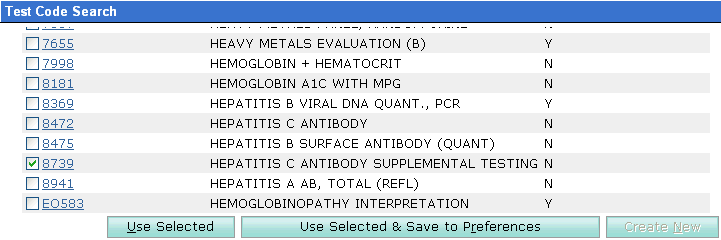
| [ Previous Topic] [Next Topic] [Print Topic] | [ Top] [Back] |