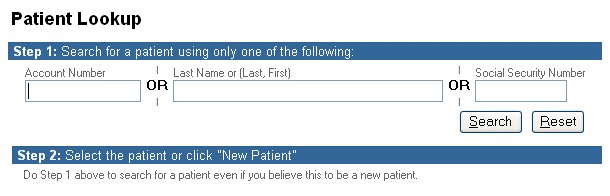
To create a new order select Orders, New Order from the top navigation menu. The Patient Lookup screen displays.
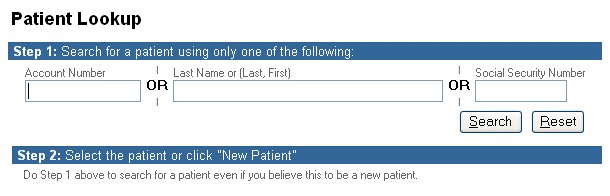
You can search for a patient by Name, Account Number or Social Security Number.
Follow these steps to search for a patient:
When searching by Name, enter the patient's Last Name or Last and First name and click Search. (Clinician supports the use of wild card characters such as, %, *).
If your patient is already in the system, the patient record appears in the results list as shown in the following illustration.
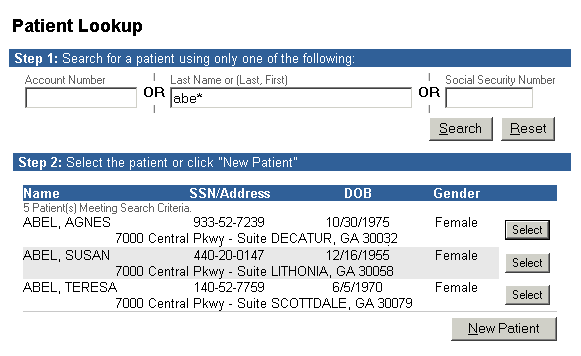
Click the Select button next to the patient's name to continue. The New Order screen displays.
If No Patients are Found
If no patient records are found matching your search criteria the following message appears:
No matching patients found. Search again or click the "New Patient" button to continue.
If this happens, click Reset to do a new search using different criteria or see To Create a New Patient below.
Spelling and typographical errors often occur. The search data must be the same as the one found in the database. To expand your search, try using fewer characters and a wildcard such as "*" or "%". For example, in the previous example you might search using "ab*" instead of "abe**".
When searching by Social Security Number, dashes are optional. The following are both valid entries: 495-90-8950 or 495908950. This field does not support wild card searches.
If you can't locate the patient you're searching for or if you want to create a new patient record, click New Patient. The Patient Chart screen appears.
Enter all the required data for the new patient record. (Required fields are preceded by a blue dot).
Once you find a patient or create a new patient record you are ready to start creating a new order for that patient.
| [ Previous Topic] [Next Topic] [Print Topic] | [ Top] [Back] |