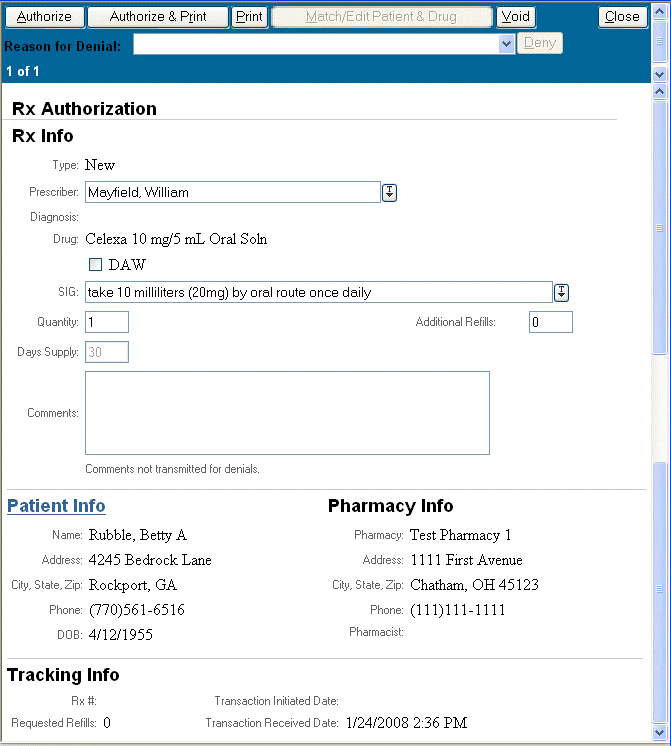
The Rx Authorization Details screen consists of two parts: 1) The Navigation bar at the top and 2) the Rx Authorization details screen below.
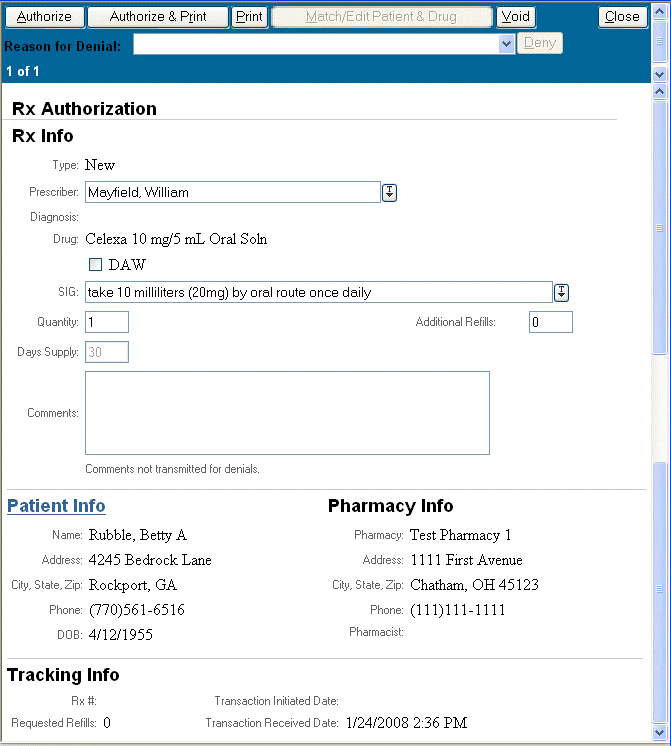
The navigation bar contains all the actions that can be applied to the current prescription. When multiple prescriptions are being viewed, It allows navigating through the selected prescriptions.
The following table describes the Navigation bar contents and functionality:
|
Button / Field |
Description |
|
Authorize |
Authorizes the prescription. |
|
Authorize & Print |
Authorizes the prescription and takes the user to the Print screen. The user has the option to print the prescription details and/or a label. |
|
|
Takes user to the Print screen. The user has the option to print the prescription details and/or a label. |
|
Match/Edit Patient & Drug |
This button is enabled by an unmatched renewal from the pharmacy. Takes the user to the Match Patient and Drug workflow. Drug matching is for historical purposes only. |
|
Void |
This button voids New prescriptions and New Errored prescriptions. |
|
Close |
This button closes the screen. |
|
Reasons for Denial |
Drop-down with a list of reasons for denying a prescription. |
|
Deny |
This button denies the prescription. |
|
Counter (1 of n) |
Displays # of prescriptions selected and current prescription number. |
|
Prev and Next |
These links appear on the upper right corner of the screen if multiple prescriptions were selected on the previous Rx Authorizations window. These buttons take the user to the Previous or Next selected prescription. |
This screen displays all the details on the currently selected prescription(s).
All the fields on this screen are read-only except for the following:
Prescriber
DAW check box
SIG
Quantity, Additional Refills
Comments
If any of these fields is changed, when the user clicks the Authorize button the system denies the original Authorization and issues a new one.
The following table describes the Rx Authorization Details contents and functionality:
|
Button / Field |
Description |
|
Type |
This is the prescription type: New, Renewal, or ERROR. |
|
Prescriber |
This drop-down list contains a list of physicians associated with the userís current location. |
|
Diagnosis |
The patient's diagnosis. |
|
Drug |
The prescribed drug name. |
|
DAW |
If checked, this box instructs the pharmacist to Dispense the drug as Written. |
|
SIG |
This drop-down contains the common list of SIG codes. SIG codes are the abbreviated instructions that are printed on the prescription label. |
|
Quantity |
These are the number of units to be dispensed. |
|
Additional Refills |
Indicates the number of additional refills, if any. |
|
Days Supply |
This is the number of days of available drug supply. |
|
Comments |
Text comments to Pharmacy or Patient. |
|
Patient Info |
Patient's demographic data. Patient Info becomes hyper-linked when matching or editing patient and drug data. Clicking Patient Info displays a Patient Demographics screen allowing the user to edit patient data. |
|
Pharmacy Info |
Contact information for the pharmacy issuing the prescription. |
|
Tracking Info |
Tracking information for the prescription: Rx #, Date/Time, Refills |
| [ Previous Topic] [Next Topic] [Print Topic] | [ Top] [Back] |