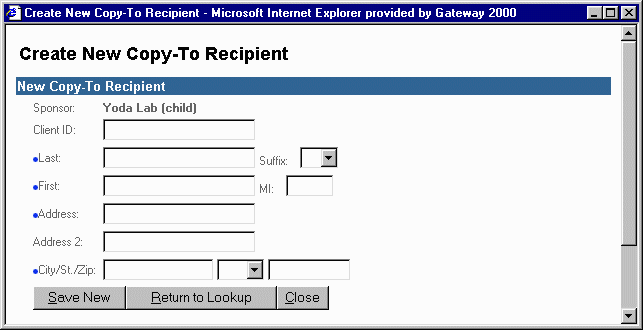
Use this procedure to create a new copy-to recipient record.
From the Copy-To Recipient Lookup screen click the New Recipient button.
The Create New Copy-To Recipient window appears.
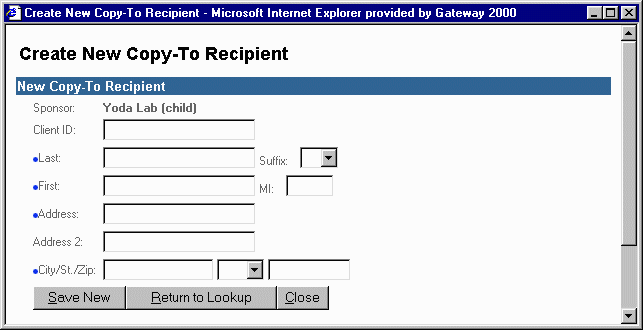
Enter caregiver information for the copy-to recipient. Notice there are several required fields.
When finished, click the Save New button to save the caregiver record.
If you choose to save the record the following confirmation window appears:
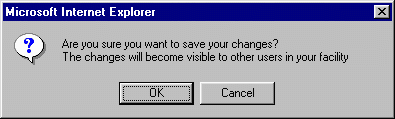
Click OK to save the new recipient information.
Click Cancel if you don't want to save the changes.
Click Return to Lookup to return to the previous window.
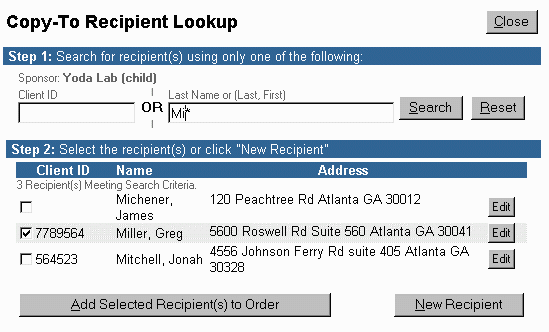
Select the caregiver(s) you want to forward copies of test results to by clicking on the check box next to each record.
Click on Add Selected Recipient(s) to Order.
The copy to recipient records you selected appear on the order as shown in the next illustration:
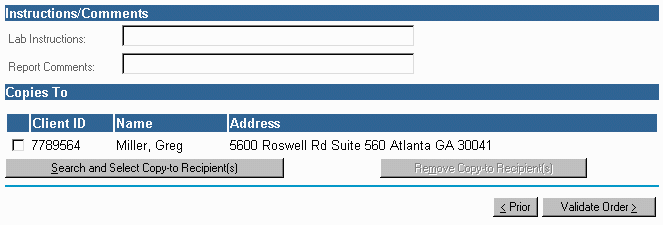
Repeat this procedure as needed to add more recipients. Each sponsor determines the maximum number of copy-to-recipients per order. Consult the Clinician Help Desk for this information.
When finished, continue by clicking Validate Order.
To Modify/Delete a Copy-To Recipient Record
| [ Previous Topic] [Next Topic] [Print Topic] | [ Top] [Back] |