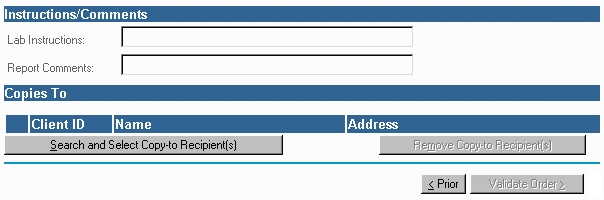
The Copy to feature allows a caregiver to request that copies of test results from an order be sent to one or more caregivers. This is a lab or sponsor configurable option. If this option is not available, that means the lab you have selected on the order does not support copy-to recipients.
When this option is available, it appears at the bottom of the Test/Diagnosis page, below Instructions/Comments as shown in the next illustration:
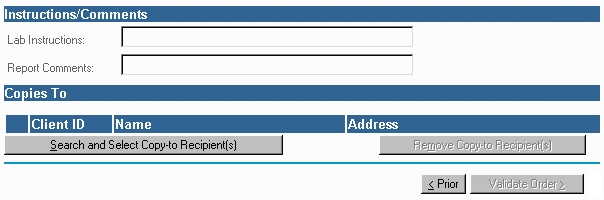
When you finish entering and selecting test codes and ICD-9 codes click on the Search and Select Copy-to Recipient(s) button.
The Copy-To Recipient Lookup window appears:
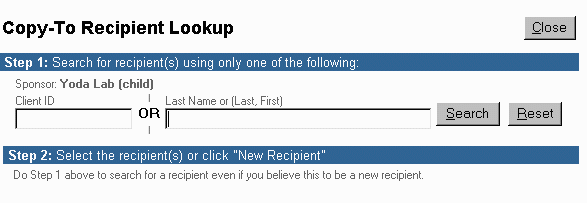
Enter search criteria to find a caregiver and click the Search button.
If there are copy-to recipients that match your criteria, a list of results appears:
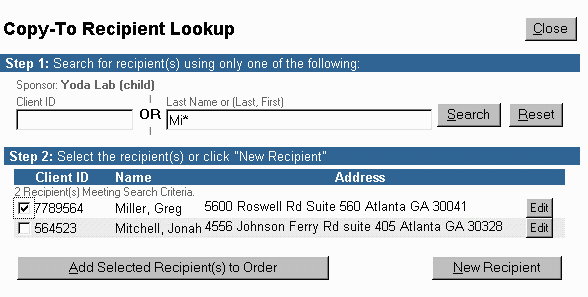
Select one or more copy-to recipients from the results list by clicking on the appropriate check boxes.
Click on Add Selected Recipient(s) to Order to add the selected caregiver(s) to the order.
You may Add, Edit and Delete Copy-to Recipient(s) records.
When you click Add Selected Recipient(s) to Order the recipients you select are added to the order as shown in the next illustration.
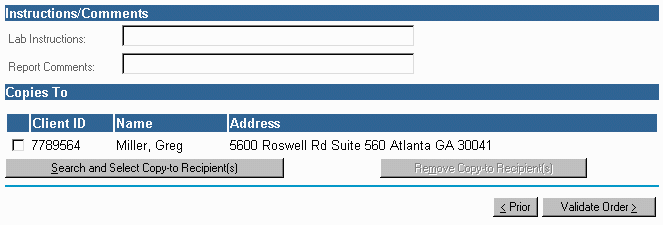
You may forward copies of test results to multiple caregivers depending on the maximum number allowed by the sponsor. Repeat the previous steps outlined in this procedure to add other recipients.
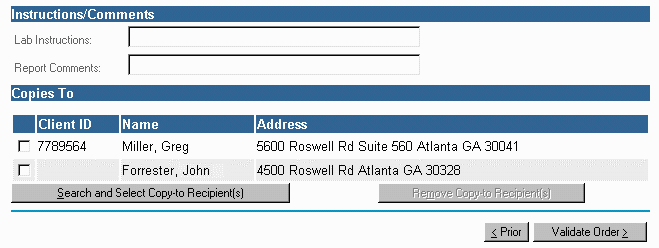
When finished click Validate Order to continue.
When you print the order, the Copy-to Recipient(s) information appears on the report under Duplicate Report to: as shown in the following illustration.
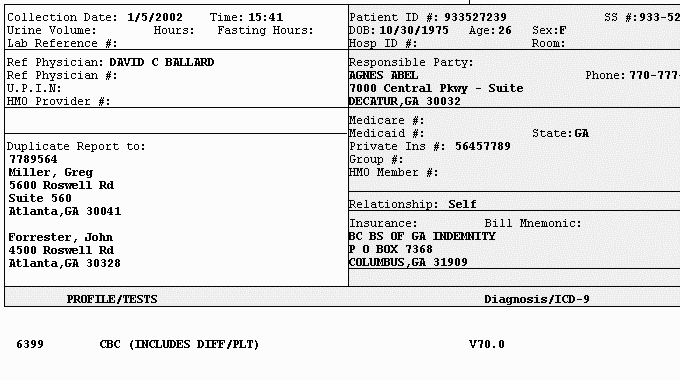
To Create a New Copy-to Recipient
To Modify/Delete a Copy-To Recipient Record
| [ Previous Topic] [Next Topic] [Print Topic] | [ Top] [Back] |