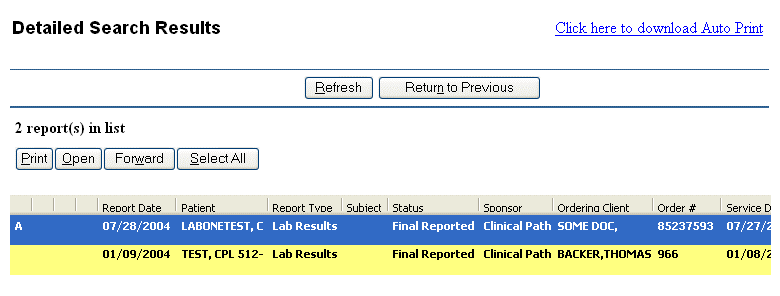
To search for reports using the Detailed Search screen:
Enter search criteria as needed to perform a search.
Click Search to retrieve those records that match your search criteria.
The result of the detailed search is a list of reports sorted by date with the most recent one appearing at the top.
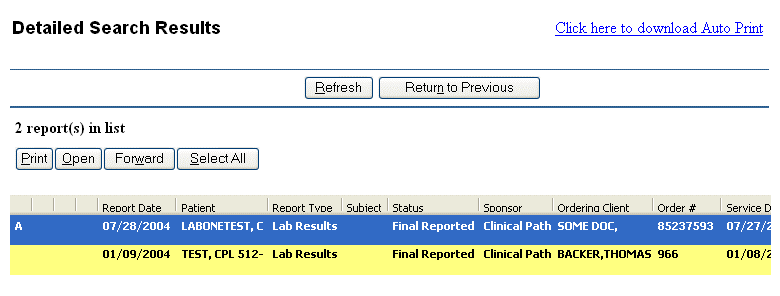
You may sort on any column by clicking on a column header. One click sorts in ascending order, a second click sorts in descending order. The reverse is true in the case of Date columns.
Each column can be resized. Columns can be made thinner or wider depending on your preference. Resizing a column is done by holding down the left mouse button on a column's right edge and dragging the mouse right or left to get the desired size.
When you right click on a report, a menu displays with the following options:
If you don't get any results, expand your criteria. Click Reset to clear the current search criteria and begin a new search.
The icons in the first column are the same as seen in
the Inbox. One additional icon appears on this window: The small
printer ( ) indicates a report has already been printed.
) indicates a report has already been printed.
| Icon | Description | |
| A | Indicates the results are abnormal. | |
 |
Indicates another Clinician user has forwarded this report to you. | |
 |
Indicates the sender has marked this report urgent when they forward the message to your office. | |
 |
Indicates the report has been printed. | |
| [ Previous Topic] [Next Topic] [Print Topic] | [ Top] [Back] |