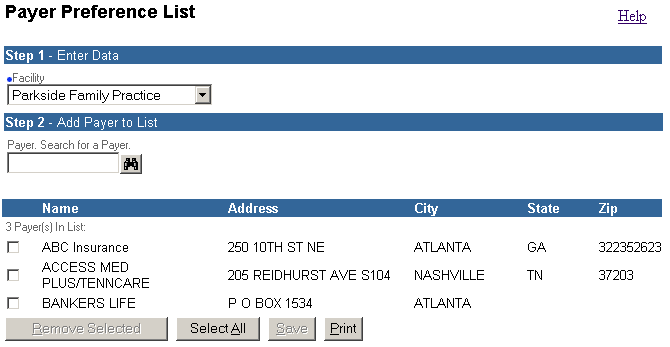
From the Payer Preference List screen you manage preferred list of payers for your facility.
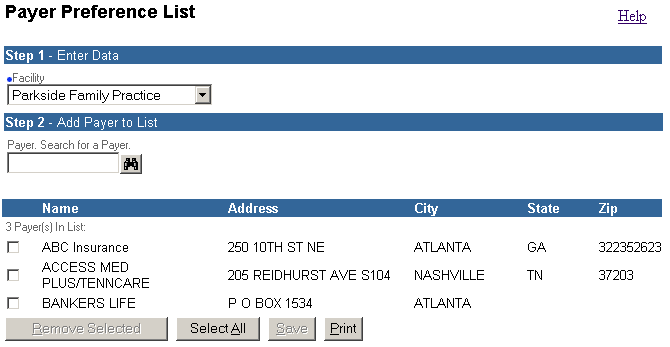
The Payer Results List shows all the Payers that belong to a Facility’s preference list.
You may add or remove Payers from a Facility’s preference list.
To create or modify payer records use the Resources, Payers menu option in the Config/Setup info-service. You must be an authorized administrative user to access this Clinician feature.
The following table describes the fields and buttons on the Payer Preference List Management screen.
|
Button/Field Name |
Description |
|
Facility |
This field is required. Depending on the facility you are logged into, this field may disabled. |
|
Add Payer |
This field is not required. Use this field to add a payer by either:
|
|
Remove Selected |
(Hot Key = ALT + r) Click this button to remove all currently selected Payers from a Facility’s preference list. |
|
Select All |
(Hot Key = ALT + a) Click this button to select all Payers within the current Facility preference list. |
|
Save |
(Hot Key = ALT + S) Click this button to save the current Facility’s Payer preference list. |
|
|
(Hot Key = ALT + p) Click this button to print the current Facility’s Payer preference list. |
| [ Previous Topic] [Next Topic] [Print Topic] | [ Top] [Back] |