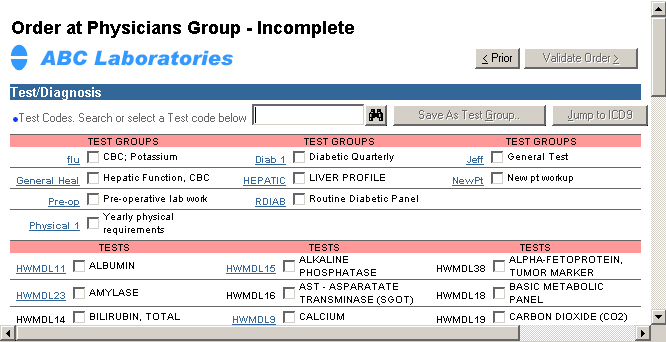
A complete order includes test and diagnosis codes. Test codes are used to designate the laboratory tests ordered by a caregiver in the order while diagnosis codes are used to specify the patient's condition and/or symptoms that justify performing those tests.
Your most common tests appear on the order with check boxes next to them. You can select multiple test codes by checking the appropriate boxes or you can enter them in the Test Codes field separated by commas or spaces. (For instance: HWMDL8, HWMDL9). When using the second method, press the Enter key to select a test code and include it in the order.
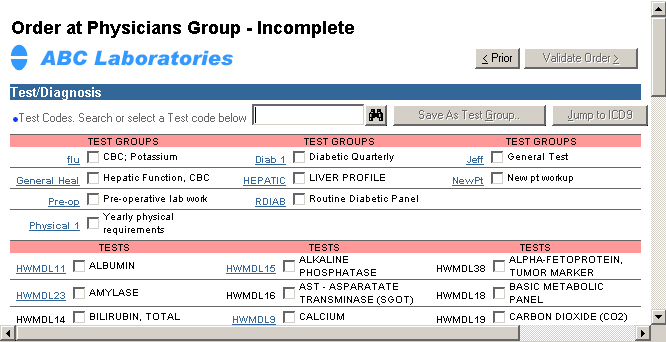
If a frequently used test is not on your order, contact the help desk to have them add it to your form. The help desk can also delete those test(s) you no longer use. For Test Group information see Test Group Management.
Directory of Services information is available on any test code that appears in blue and underlined. If there is no link for a test, contact the lab to obtain test information.
Your most common ICD-9 codes appear on the order with check boxes next to them. You can select multiple ICD-9 codes by checking the appropriate boxes or you can enter them in the ICD-9 Codes field separated by commas. (For instance: 770.83,770.3,773.3). When using the second method, press the Enter key to select an ICD-9 code and include it in the order.
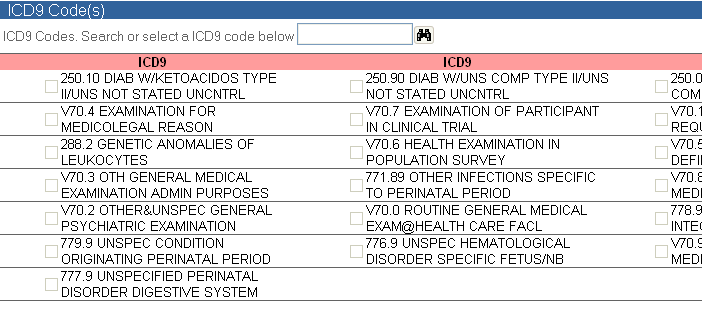
If a frequently used ICD-9 is not on your order, contact the help desk to have them add it to your form. The help desk can also delete those ICD-9(s) you no longer use.
ICD-9 Specificity Checking
If ICD-9 specificity checking is enabled for the lab you are using and you enter a non-specific ICD-9 code, the system will ask you to select from a list of more specific codes.
For instance, if you enter "250" as the ICD-9 code, a screen may appear with a list of specific codes to select from as shown in the following illustration:
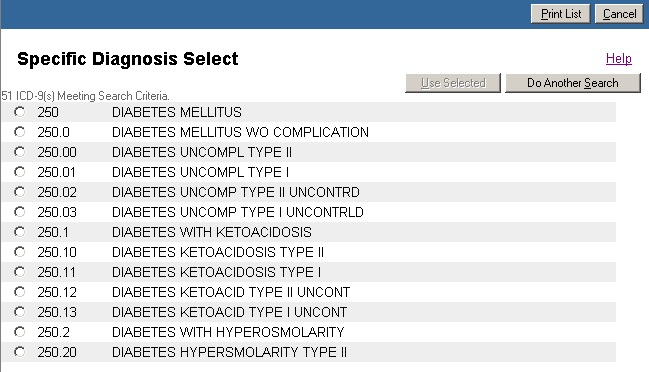
If this happens, select the correct code and click Use Selected. The selected code will populate the ICD-9 field on the order.
Validating the Order
Once you finish entering test and diagnosis codes you are ready to validate the order.
Click the Validate Order button or use the short cut key "Alt >" to validate and save your order. If all the data has been properly entered, a completed printable order appears on the following screen.
For detailed information on how to complete the Test & Diagnosis page see the following links:
Searching, Selecting Test Codes
To Change Test Codes or Diagnosis Codes
| [ Previous Topic] [Next Topic] [Print Topic] | [ Top] [Back] |